CherryTree怎样设置自动保存时间 CherryTree设置自动保存时间间隔方法
如何在CherryTree中设置自动保存的时间间隔?请跟随我们的教程了解具体操作步骤。

1、打开cherrytree。
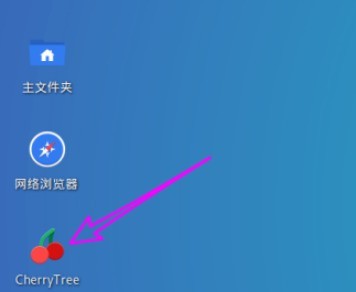
2、点【编辑】 。
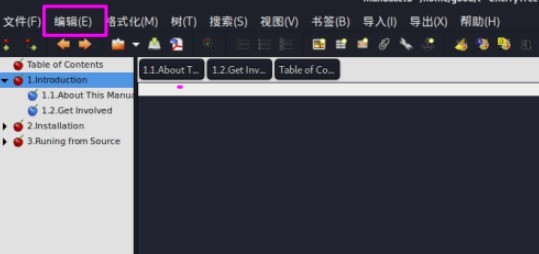
3、下拉菜单中点【设置】。
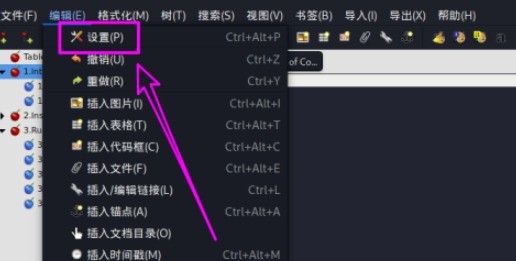
4、在【设置】中点【杂项】。
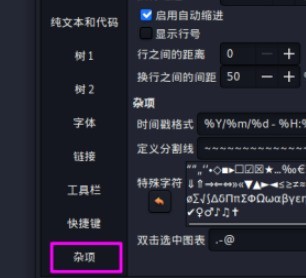
5、找到【自动保存每隔】分钟数选项。
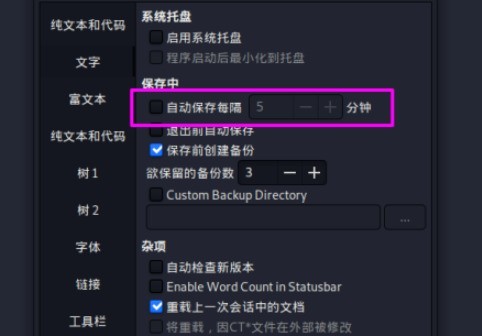
6、勾选【自动保存每隔】分钟数,点【+】增加分钟,点【-】减少分钟,设置完成退出即可。
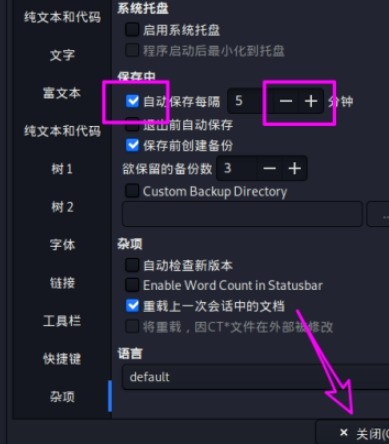
上文就是小编为您带来的CherryTree调整自动保存间隔教程分享。
文章标题:CherryTree怎样设置自动保存时间 CherryTree设置自动保存时间间隔方法
文章链接://www.hpwebtech.com/jiqiao/109733.html
为给用户提供更多有价值信息,ZOL下载站整理发布,如果有侵权请联系删除,转载请保留出处。
相关软件推荐
CherryTree分层笔记软件软件简介
CherryTree for Windows是一款支持无限层级分类的笔记软件,Python编写,支持富文本编辑和代码高亮,是一款非常好用的程序员笔记软件。同时软件支持从NoteCase、KeepNote、Knowit、Tomboy、TuxCards、Treepad、Leo等笔记软件导入数据。软件特性 1.图像处理:在文本中插入,编辑(调整大小/旋转),另存为 PNG 文件 ... 详细介绍»









